Provisioning
Multi-tenant mode / Inventory / Provisioning
Provisioning is the process of providing LiveSP with all information about the routers to be monitored. It can be done using a seed file, of which a template is available in the Provisioning Guide or through SD-WAN servers. Administrators import the provisioning file or the URL to the SD-WAN server and check status and error logs. They can also download the source file previously imported.
Provision manually your network by clicking “Inventory” and “Provisioning” in the multi-tenant main menu.
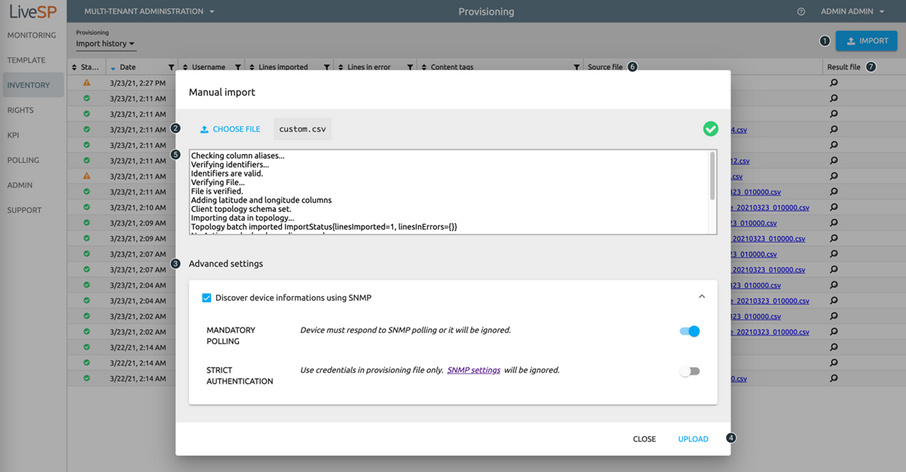
1. Import a new seed file.
2. Select the seed file from your computer.
3. Configure the settings of the provisioning.
4. Launch the provisioning.
5. Check operation status and information.
6. Download previous source file for analysis.
7. View import logs.
LiveSP is able to connect to SD-WAN managers in order to provision and collect from them. Before the automatic provisioning can start, you must first give LiveSP at least the URL of the manager (vManage, VSD, FortiManager, etc.) and the credentials of an account that LiveSP will use to connect itself to it that has at least read-only rights.
Add an SD-WAN manager by clicking “Inventory,” “Provisioning,” selecting “Sever library” and clicking on “New” in the multi-tenant main menu.
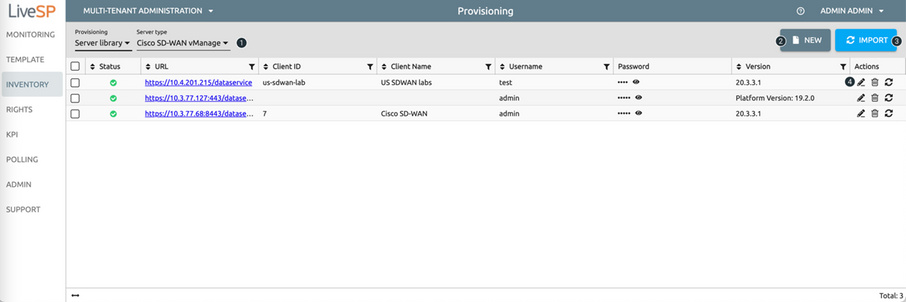
1. Select the technology.
2. Add a new SD-WAN server.
3. Provisioning all the SD-WAN servers.
4. Edit, delete or re-provision the SD-WAN server.